
From the last post regarding the installation of the Hard SPL on the HTC Snap:
http://nemesisv.blogspot.com/2010/04/flashing-htc-snap-s52x-maple.html
I guess everyone saw this one coming. The whole point of modification of the SPL is to enable you to flash custom ROM. However, before we even go about talking about the ROM, there is one more piece of software which some people recommend to install. This is the SDA Application Unlock. What this piece of software do it it enable you to install unsigned applications smoothly. However, there is also a security risk that it can allow bad applications like dialers etc install on your phone. So, its entirely optional and you better know what you are doing. The link for this application and the ROM are both listed here:
http://forum.xda-developers.com/showthread.php?t=551642
Follow my previous instruction to install Hard SPL v1.1.9 and/or SDA-ApplcationUnlock. Do a backup as well since its likely you want to restore all your contacts etc. Then:
1.Remove the battery and the SD Card--> Put ONLY the battery back in.
2.The flash will take about 5 minutes (Although it says 15, mine took last then 2 minutes only)
3.If your device is already HardSPL, simply run RomUpdateUtility.exe and follow the prompts
4.Upon first boot, it will seem frozen for a few minutes, maybe even go black. This is NORMAL! (After which you can sync your new ROM wiht your PC)
For me, I use SPB Backup 2 and all I needed to do was to restore all my information in ROM Update mode and its all done. Well in case shit does happen:
1.Remove the battery and the SD Card--> Put ONLY the battery back in.
2.While holding the volume down button, press the power button
3.The multicolor bootloader screen will come up
4.Plug in the USB cable and flash back your original shipped ROM
5.Find out what went wrong and reflash this ROM properly
http://nemesisv.blogspot.com/2010/04/flashing-htc-snap-s52x-maple.html
I guess everyone saw this one coming. The whole point of modification of the SPL is to enable you to flash custom ROM. However, before we even go about talking about the ROM, there is one more piece of software which some people recommend to install. This is the SDA Application Unlock. What this piece of software do it it enable you to install unsigned applications smoothly. However, there is also a security risk that it can allow bad applications like dialers etc install on your phone. So, its entirely optional and you better know what you are doing. The link for this application and the ROM are both listed here:
http://forum.xda-developers.com/showthread.php?t=551642
Follow my previous instruction to install Hard SPL v1.1.9 and/or SDA-ApplcationUnlock. Do a backup as well since its likely you want to restore all your contacts etc. Then:
1.Remove the battery and the SD Card--> Put ONLY the battery back in.
2.The flash will take about 5 minutes (Although it says 15, mine took last then 2 minutes only)
3.If your device is already HardSPL, simply run RomUpdateUtility.exe and follow the prompts
4.Upon first boot, it will seem frozen for a few minutes, maybe even go black. This is NORMAL! (After which you can sync your new ROM wiht your PC)
For me, I use SPB Backup 2 and all I needed to do was to restore all my information in ROM Update mode and its all done. Well in case shit does happen:
1.Remove the battery and the SD Card--> Put ONLY the battery back in.
2.While holding the volume down button, press the power button
3.The multicolor bootloader screen will come up
4.Plug in the USB cable and flash back your original shipped ROM
5.Find out what went wrong and reflash this ROM properly
Here are some screenshot of what Maple 3VO looks like:
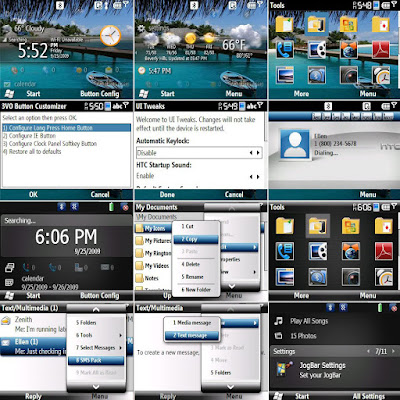
To me, there are some improvements like Opera is out (waste space) and auto locking etc... Try it out and let me know what you think.
No comments:
Post a Comment