JYDV8-H8VXG-74RPT-6BJPB-X42V4
D9RHV-JG8XC-C77H2-3YF6D-RYRJ9
QXV7B-K78W2-QGPR6-9FWH9-KGMM7
GG4MQ-MGK72-HVXFW-KHCRF-KW6KY
CRJ8X-Q3D3G-V6T98-HMX62-2W3KX
TQ32R-WFBDM-GFHD2-QGVMH-3P9GC
GG4MQ-MGK72-HVXFW-KHCRF-KW6KY
4HJRK-X6Q28-HWRFY-WDYHJ-K8HDH
QXV7B-K78W2-QGPR6-9FWH9-KGMM7
JYDV8-H8VXG-74RPT-6BJPB-X42V4
7XRCQ-RPY28-YY9P8-R6HD8-84GH3
RFFTV-J6K7W-MHBQJ-XYMMJ-Q8DCH
XGD8W-B6WBM-8FDJ2-R43TQ-XP3KM
And before you scream at me for posting these keys, I would like to clarify something. If you recalled, I had previously posted a way to "keygen" the CD-KEY from Microsoft website, but I realized its nothing more than a random generator which will pick from the set of keys above. And these are the official corp cd-key used for the beta. So I do not really see a problem here. Well, maybe other than allowing some of you to download the ISO and install without creating a Password account.
Anyway, here we goes. Boot up the DVD and you shall see:
 Well, if you do not, then there is seriously some hardware that is totally incompatible with Windows 7 and you should thrash that hardware before Windows 7 launches. In this case, its a virtual pc, so it should not happen at all.
Well, if you do not, then there is seriously some hardware that is totally incompatible with Windows 7 and you should thrash that hardware before Windows 7 launches. In this case, its a virtual pc, so it should not happen at all.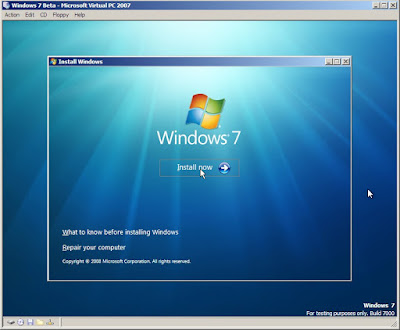
Next, choose Install to start the installation.
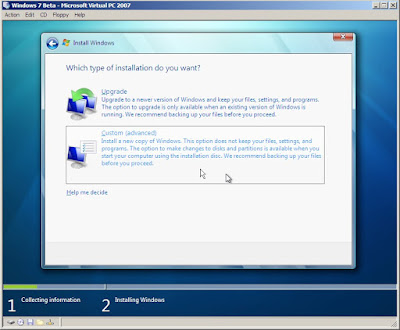
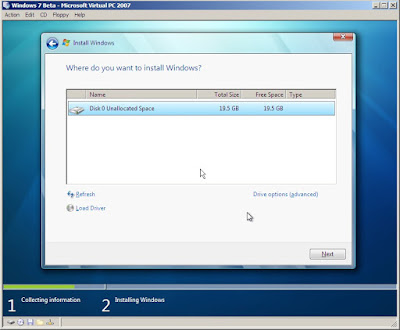
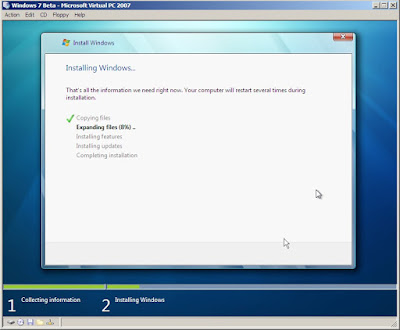
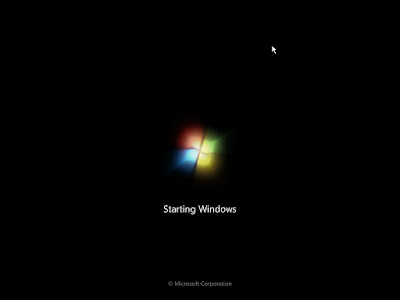
Next, you shall see the familiar, yet a bit different Starting Windows screen after a few reboots.
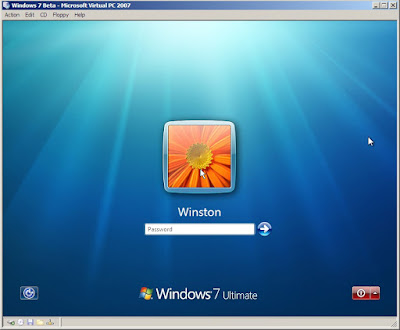
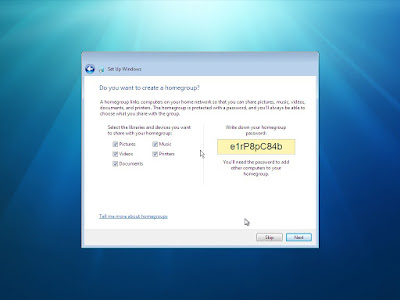
After which, you should see the desktop below.
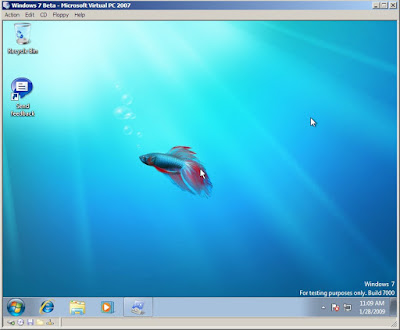
Lastly, do not forget to check for updates. Windows 7 has provides not just security patches, but drivers updates using the build in windows update function.
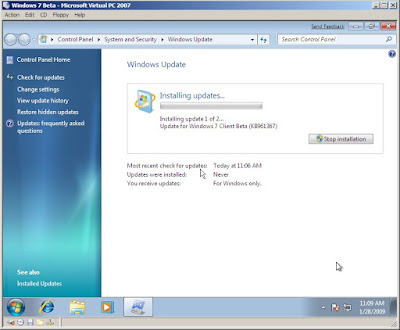
Well, it is a lot more simple and straight forward as compared to installing Vista on Virtual PC.
No comments:
Post a Comment